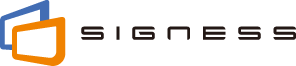A playback schedule can be created by only dragging and dropping a piece of content or playlist on the schedule.
The schedule can be set in units of 30 minutes. During the timeline for which the content or playlist is set, a piece(s) of CM content provided by the service provider is played at a constant ratio with intervals while playing content.
1. Quick Guide
Watch video
Screen Structure
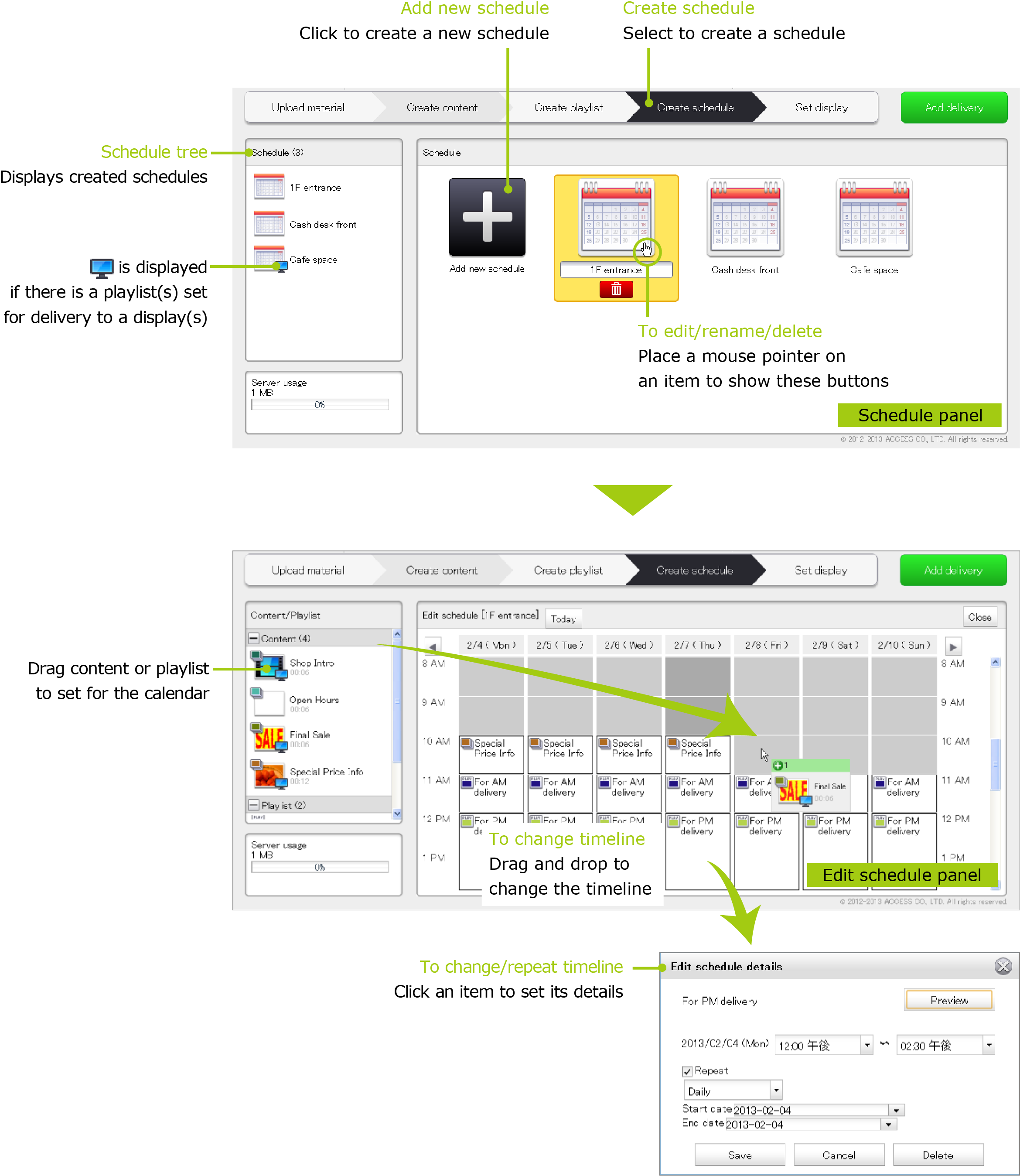
2. Creating New Schedule
Pieces of content or playlists can be set to a schedule. The set schedules will be maintained for the past 2 months (60 days), and deleted for older than 2 months.
Follow the procedure below to add a new schedule.
- Select [Create schedule] from the menu.
-
Click
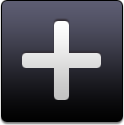 ([Add new schedule] button) in the Schedule panel.
([Add new schedule] button) in the Schedule panel. - Drag and drop pieces of content/playlists from the Content tree/Playlist tree to the Edit schedule panel, then arrange pieces of content/playlists in the timeline you want to play.
- When you're finished setting the schedule, click the [Close] button in the Edit schedule panel.
- Then, a new schedule is created and displayed in the Schedule panel.
Isn't the content displayed by only creating a schedule? The data set for a display(s) will not be applied until you set a display(s) (see "Setting Delivery Target Display"), click the [Add delivery] button and the periodic delivery scheduled time comes (see "Checking Account Information").
What will be displayed in the timeline for which no content is set? Nothing will be shown on the display.
3. Changing Schedule
To change a schedule, click  in the Schedule panel to display the Edit schedule panel.
in the Schedule panel to display the Edit schedule panel.
To change the start time, place a mouse pointer on the calendar content or playlist and drag and drop it on the desired time.
To change the time length, click the calendar content or playlist to display the [Edit schedule details] dialog box, then change the start and end times.
Setting redundant content or playlist on the time with another content or playlist already set will enable the one that is set later.
Isn't the content applied by only changing the calendar? Changes will not be applied to a display device(s) until you click the [Add delivery] button and the periodic delivery scheduled time comes (see "Checking Account Information").
How can I delete the set content or playlist from the calendar? Click the calendar content or playlist to display the [Edit schedule details] dialog box, then click the [Delete] button.
Can I set the time extended to the next day? For setting the end time, you cannot specify the time extended beyond midnight. The start and end times must be set within the range of that day.
4. Repeating Setting
Setting the "Repeat" option allows you to repeat the same content or playlist playback regularly (daily, weekly, or monthly).
To set the Repeat option, click the calendar content or playlist to display the [Edit schedule details] dialog box, then enable [Repeat]. Specify the repeat frequency, the start and end dates, then click the [Save] button.